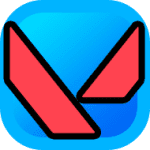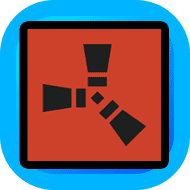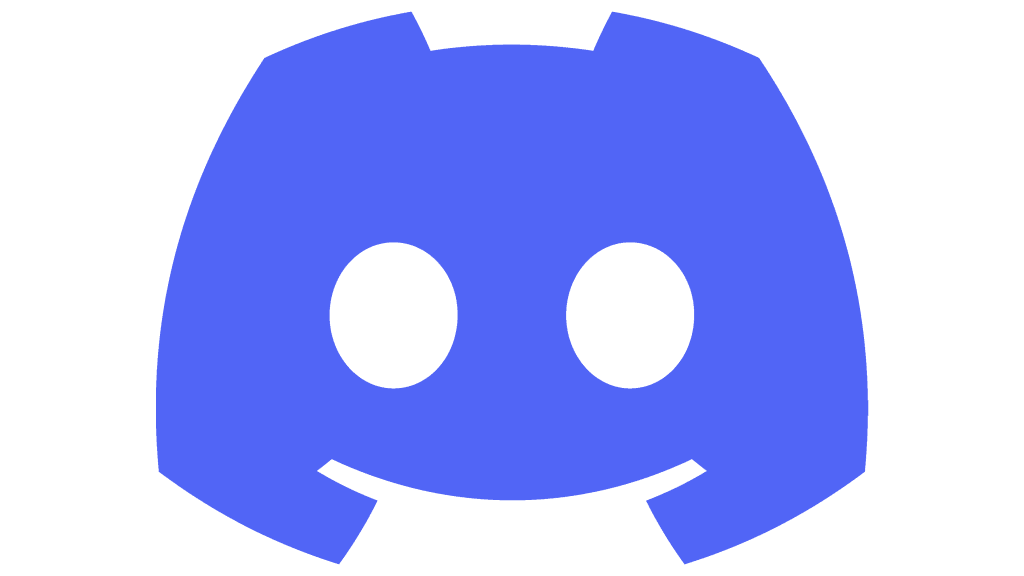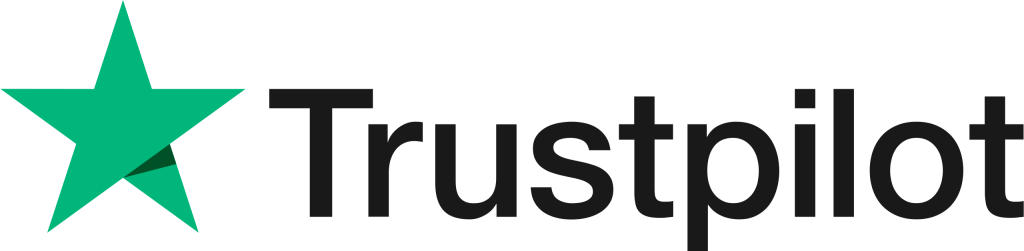Valorant is a leading first-person shooting game, gaining immense popularity amongst gamers. Conquering every level and reaching the ultimate, Radiant is not a piece of cake. A lot of dedication and skills are invested by the players. Many people buy valorant accounts to obtain higher ranks quickly; however, every step in the game requires the perfect setup.
Experimenting with the graphic and crosshair settings of the game can lead you to new frame discoveries and a lag-free gaming experience. These easy tweaks can give you an upper hand over your opponents, with boosted performance and everlasting thrill.
Graphic settings for valorant
To begin changing your graphic settings, you will have to go to the “Settings Menu” and click on the “Video” tab, located on the top right. The first three changes are the most common and are available in the “General” tab”:
- Resolution: Select Native Resolution
- Display Mode: Full Screen
- Frame Rate Limit: Unlimited
Now, the following settings will change your gaming experience drastically, in terms of graphics and performance gains:
- Texture Quality: Medium/High
- Material Quality: Medium/High
- UI Quality: Low
- Vignette: Off
- Detail Quality: High
- Anti-Aliasing: Off
- VSync: Off
- Clarity Improvement: Off
- Anisotropic Filtering: 8x/4x/1x
- Distortion: Off
- Bloom: Off
- First-person Shadows: Off
- Multi-thread rendering: On
- Enhance Gun Skin Visuals: On
All of the above settings are recommended for a powerful system. If your system is not as monstrous or you are trying to squeeze out maximum FPS, you can adjust or lower it down accordingly.
As Bloom, Vignette, and Distortion hamper the clarity of the game, they are turned off. Indeed, the “improve clarity” tab may seem like an opportunity to increase accuracy; however, a lot of renowned gamers and their setting experiments have proved that keeping it “OFF” is a much smarter choice. This option does not change much and simplifies things when turned off.
Options such as VSync, anti-aliasing, etc., are turned on as default. However, turning them off also has a positive effect on the game.
Crosshair settings for valorant
For a shooter in Valorant, the basic components that affect the gameplay are crosshair setting and placement. Crosshair settings provide the player ample opportunities to experiment and customize as per preferences. Thus, no one setup is ultimate.
Here are a few pointers that can help you customize the best crosshair settings for your gameplay:
- Keep a high-contrast color of your crosshair, such as green, cyan, red, etc.
- Use even values for the outlines and inlines to keep your crosshair centered.
- If you are a beginner, enabling movement and firing errors can help in determining the accuracy of your gun in mid-spray and while moving.
- However, if you have acquired the skill and expertise of determining the accuracy of your gun, it is better to disable the movement and firing error as it causes distraction mid-fight.
To give you a clear idea, mentioned below are some of the crosshair settings of pro valorant players.
Shuriken Crosshair
- Crosshair color: Cyan
- Outlines: Off
- Center Dot: Off
- Crosshair inner lines: 1/3/1/2
- Crosshair outer lines: 1/3/3/0
- Movement error: Off
- Firing error: Off
Hiko Crosshair
- Crosshair Color – Green
- Center Dot – Off
- Outlines – On
- Outline Opacity – 1
- Outline Thickness – 1
- Crosshair inner lines: 1/4/2/3
- Crosshair outer lines: 0/0/0/0
- Movement Error – Off
- Firing Error – Off
Changing your graphic and crosshair settings can take the game up a notch with the least effort. Valorant is one of the most enticing FPS games, and these settings make it even more intriguing.
To kickstart or upgrade your valorant journey, buy cheap valorant accounts from CSGO Smurf Kings. Join the valiant CSGO gaming tribe today!